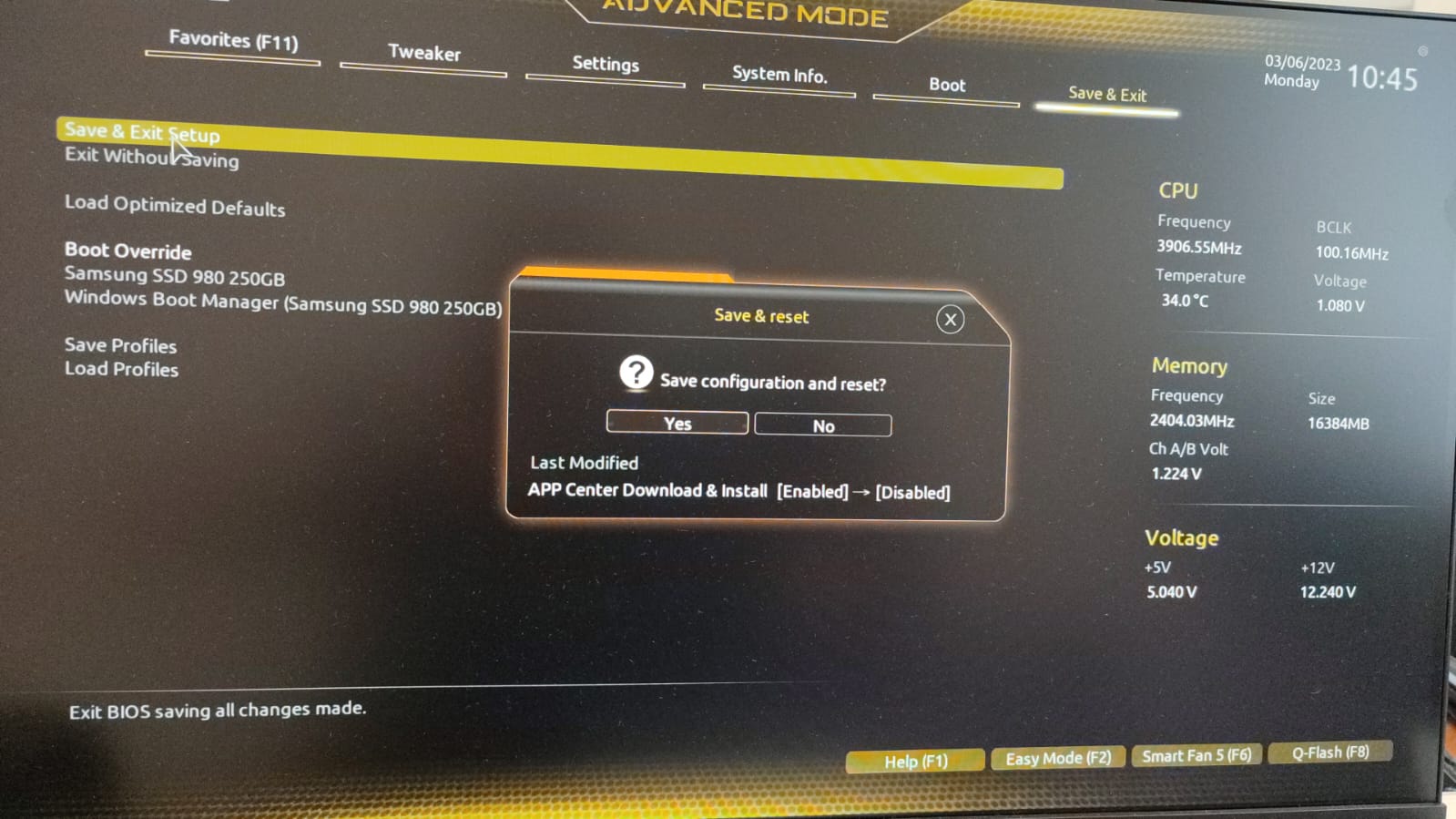Today, the sponsor of the note will be Gigabyte and its wonderful BIOS, as it turned out, I'm not the only one. But I will not write to you about non-working methods, but to everyone who has such a pop-up window in Windows 10, this is dedicated.
And now I'll tell you how difficult but effective it is to remove this window.
And so the service in the Windows operating system is to blame for everything, it is called "GIGABYTE Update Service". Disabling this service does not give anything, you can briefly remove the window by removing the task with the same name.
But to really clean it, we need to go into the BIOS. As a rule, this happens when the PC boots and the DEL key is pressed. We get into the BIOS.
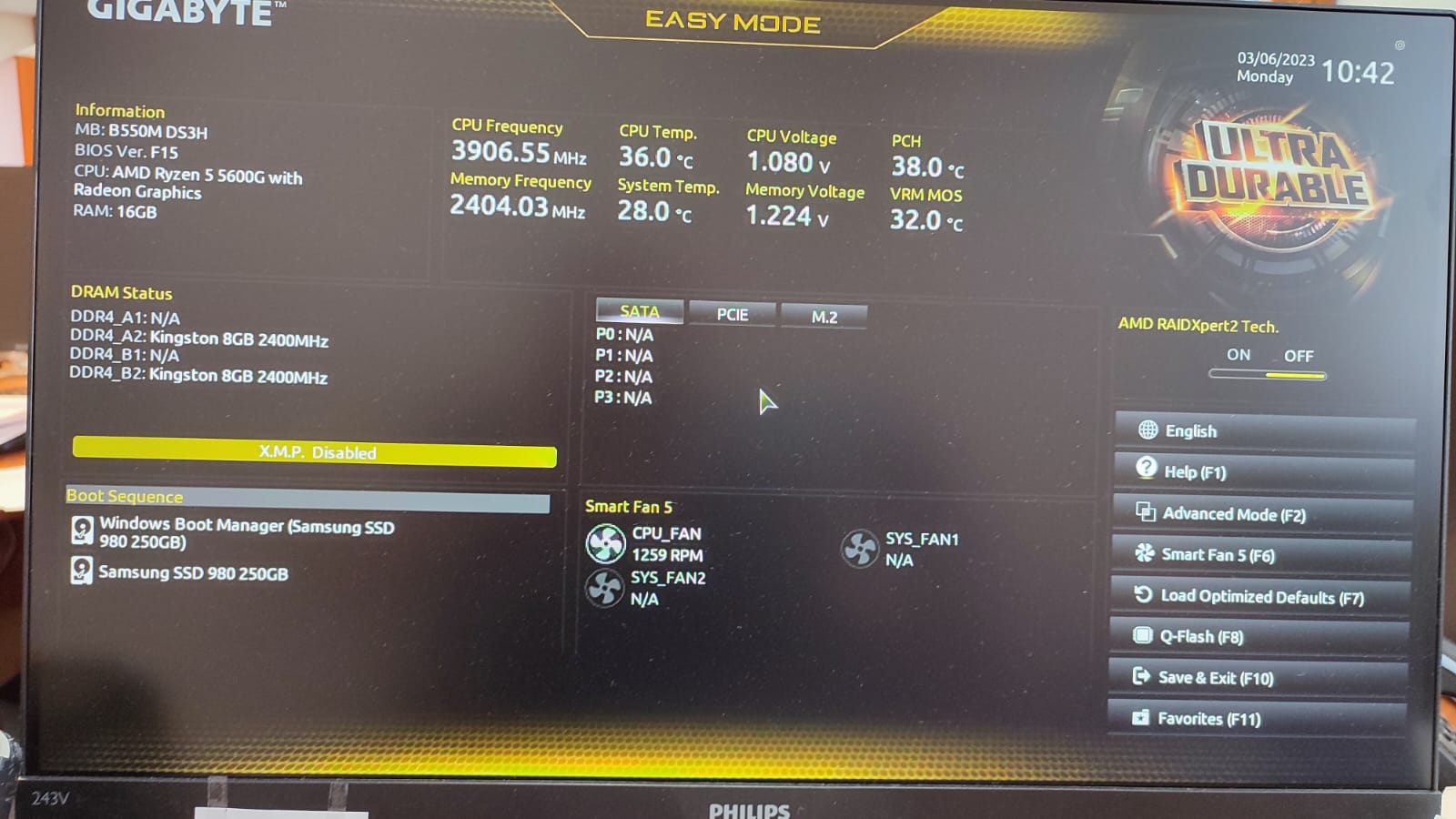
here we switch to Advanced Mode (F2), here we go to the Settings section in the I/O Setup subsection, where we need the APP Center Download & Install Configuration item
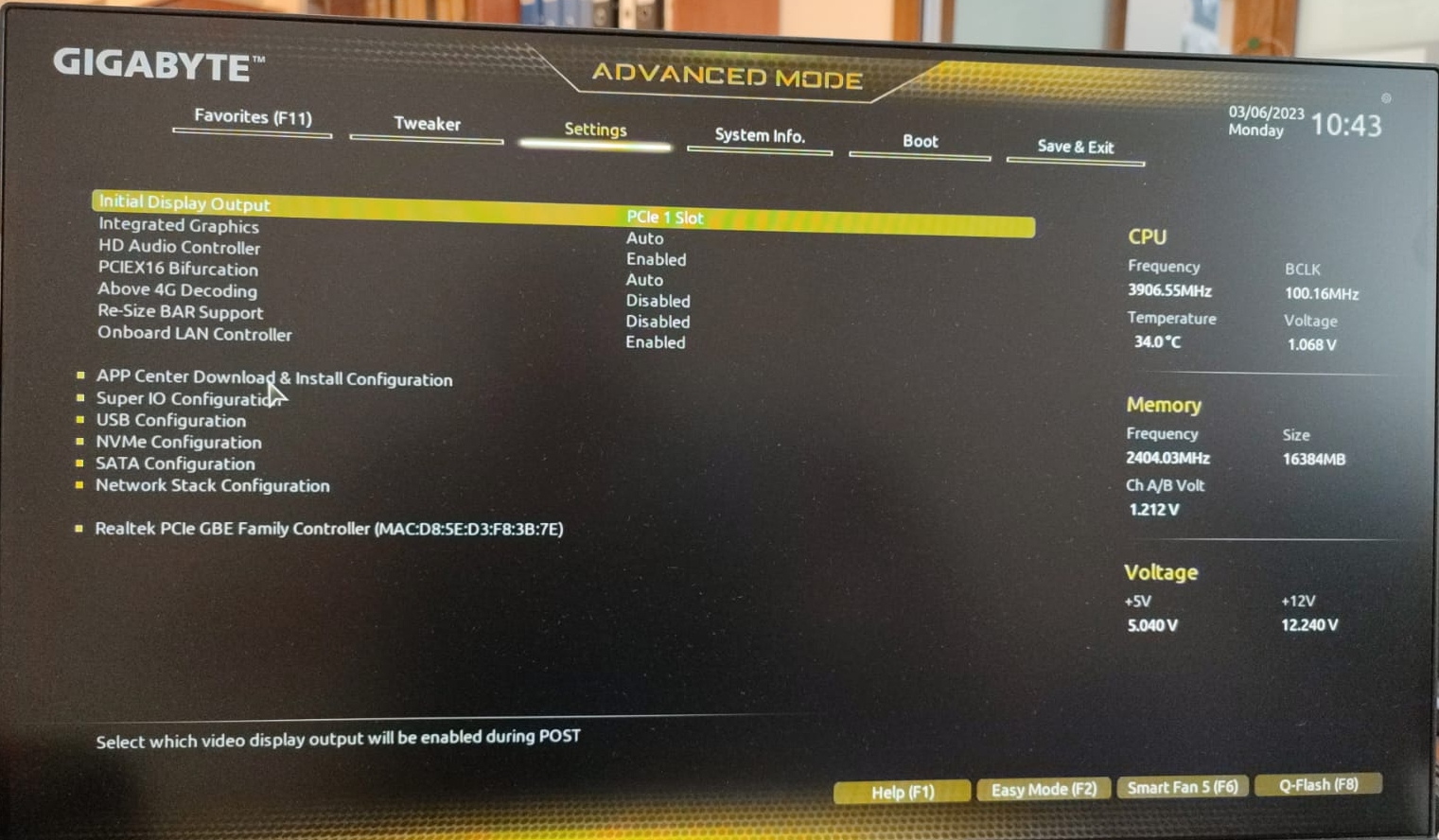
We need to change the following parameter APP Center Downloads & Install
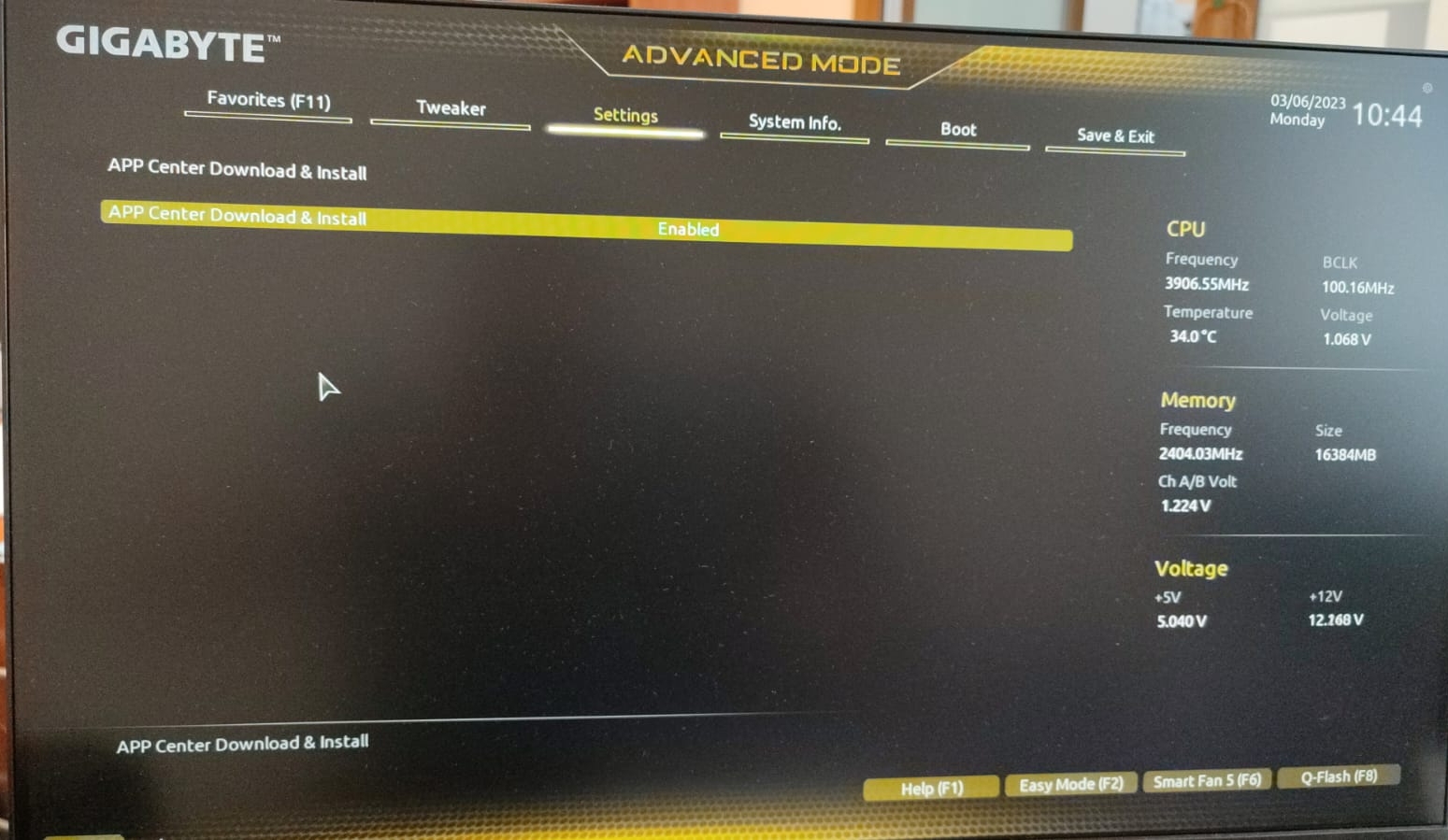
This item should be switched to the Disable state
After that, go to the Save & Exit item and overload, after that the window will no longer appear.